Today I will give you a very nice addition to your blog and frankly I liked this widget a lot. It is a social networking sites widget on the form of Metro as in windows 8.
Adding the widget in Layout
1. Go to Blogger Dashboard → Layout → click on "Add a gadget".
2. Select "html/java script" and add the code given below.
<div class="metro-social">
<li><a class="fb" href="Your Facebook URL here"></a></li>
<li><a class="tw" href="Your Twitter URL here"></a></li>
<li><a class="gp" href="Your GooGle + URL here"></a></li>
<li><a class="fd" href="Your FeedBurner URL here"></a></li>
</div>
<style>
/*Metro UI Social Profile Widget v2.0 by Tech Prevue Labs
Web link to gadget code:
Distributed under license CC BY-NC-ND 3.0 INT
Please keep license information intact while using this widget*/
.metro-social{width:285px}
.metro-social li{position:relative;cursor:pointer;padding:0;list-style:none}
.metro-social .fb,.tw,.gp,.fd{z-index:7;float:left;margin:1px;position:relative;display:block}
.metro-social .fb{background:url(//goo.gl/6xmUk) no-repeat center center #1f69b3;width:140px;height:141px}
.metro-social .tw{background:url(//goo.gl/oyiFK) no-repeat center center #43b3e5;width:140px;height:70px}
.metro-social .gp{background:url(//goo.gl/oT0kF) no-repeat center center #da4a38;width:140px;height:69px}
.metro-social .fd{background:url(//goo.gl/ncoLY) no-repeat center center #e9a01c;width:282px;height:69px}
.metro-social li:hover .fb{background:url(//goo.gl/MH8AP) no-repeat center center #1f69b3}
.metro-social li:hover .tw{background:url(//goo.gl/hHRHv) no-repeat center center #43b3e5}
.metro-social li:hover .gp{background:url(//goo.gl/wva4B) no-repeat center center #da4a38}
.metro-social li:hover .fd{background:url(//goo.gl/JFGqn) no-repeat center center #e9a01c}
</style>
<br />
3. Replace "Your ..... URL here" with Your URL.
4. Click on save.
I hope you enjoy & happy blogging! :)
Read more: http://bbloggertutorials.blogspot.com/2013/09/how-to-add-metro-style-social-widget.html#ixzz4b4ekJiVb


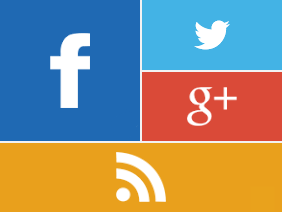



0 Comments