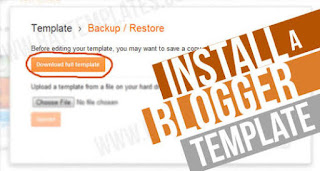 In this article I will be teaching you how you can upload a template to your blogspot site. Few months back when I was new to blogspot I had very rough times trying to upload a template to my blog. Why was this so?
In this article I will be teaching you how you can upload a template to your blogspot site. Few months back when I was new to blogspot I had very rough times trying to upload a template to my blog. Why was this so?
When I first came to blogger I never knew that it wasn't just about downloading a .zip file and uploading it. Its impossible to upload a .zip file as a template so after so many trials I decided to unzip the template and what I saw got me thinking... Every .zip template you download online contains lots of files in it files like:
1. Icons
2. File.is
3. File.txt
4. File.XML
5. File.PNG etc
Now all you need in that folder is the file with .XML which is the template itself now tell me how the whole .zip file could have successfully uploaded with all those files in it.
Well let's talk less and move directly to the main reason why you are here.
If you see links included in the template that you wouldn’t want on your blog, be sure to either remove them or use a different template.
Here’s how to install a Blogger template you’ve downloaded from another site:
1. Log in to Blogger, and on your Blogger Dashboard, click the Design link.
2. Click the Edit HTML tab.
3. Click the Download Full Template link and save it to your computer. Make a note of the file name and where you saved it in case you need it later!
4. Unzip the template file you downloaded from another site.
5. Back on the Edit HTML page, click the Choose File button.
6. Navigate to where you saved the unzipped files on your computer, and double-click the one that ends in .xml.
7. Click the Upload button. If you already have some existing widgets on your Blogger blog, you may get a warning message asking whether you want to keep them or delete them. If you want to preserve the work you’ve done before, click the Keep Widgets button. If you don’t need them anymore, click the Delete Widgets button. When the upload is complete, you get a message at the top of the page that says Your Changes Have Been Saved.
8. Click the View Blog button to ensure that your blog looks the way you want it to look. You may have to remove or move some page elements in order to get the template to display properly.
To unzipp the file and extract its content using your android phone you need to download es file exploral in play store. You can get it here Es file exploral
Some free Blogger templates you find on the web may be incompatible with the most recent version of Blogger.
If this happens to you, you’ll either have to find someone very smart who knows how to edit XML, or you’ll have to find a different template to upload! You can also reinstall the template you downloaded as a backup, or use the Template Designer.





0 Comments